27th July 2020 Update:
From now on it’s possible to create a replica Job from a backup copy job set-up as immediate copy mode.
—
In my last article, I talked about how to throttle the network when you need to perform replicas Job (click here for more details).
In this second article, I will show you how to replicate a VM using a Backup as a source.
The main three points are:
- Setting up a Backup Job
- Setting up a Backup Copy Job
- Setting up a Replication Job
Let’s go!
1. It’s quite easy to create a new backup job. If you didnìt read the guide, the next pictures will show the more important points:
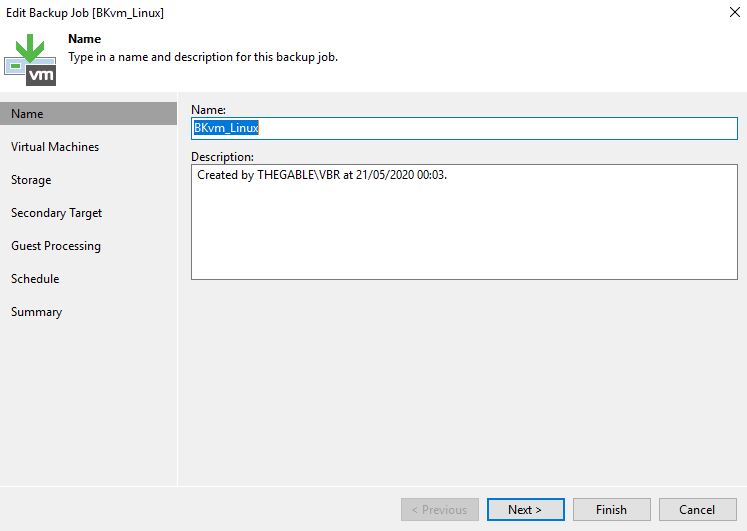 Picture 1
Picture 1
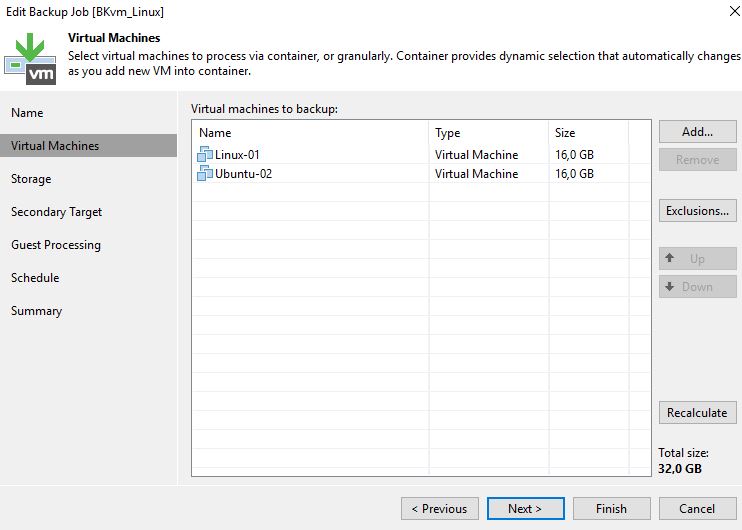 Picture 2
Picture 2
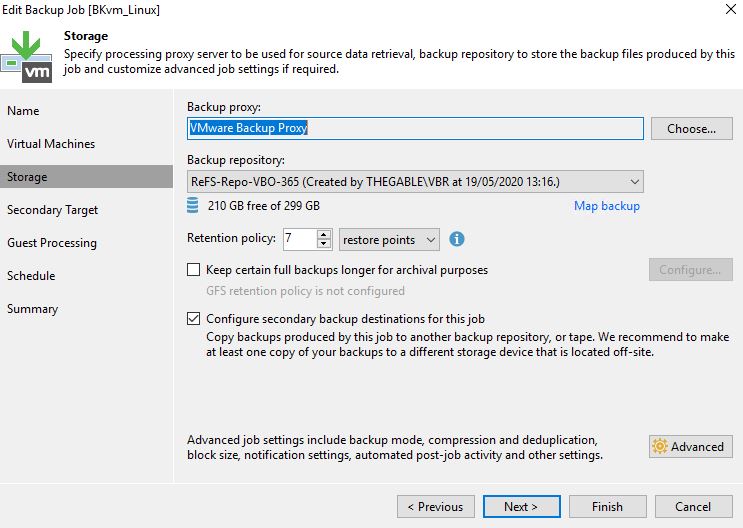 Picture3
Picture3
2. Now it’s time to configure the backup copy Job selecting the just created primary backup as a source.
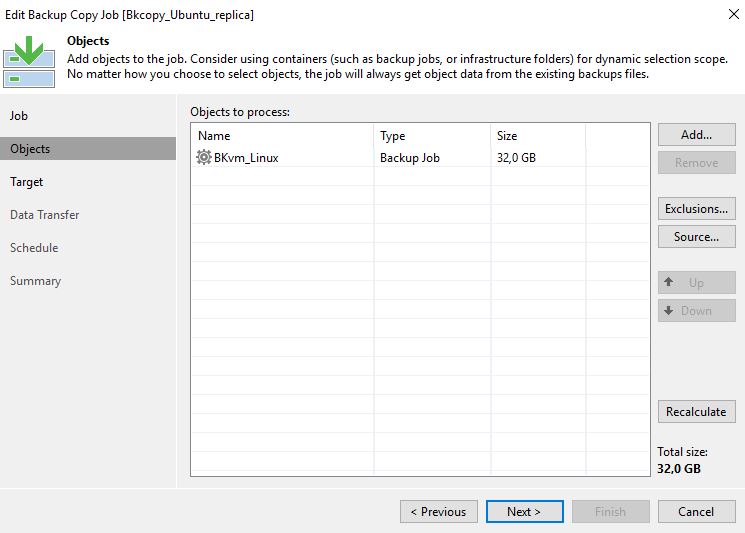 Picture 4
Picture 4
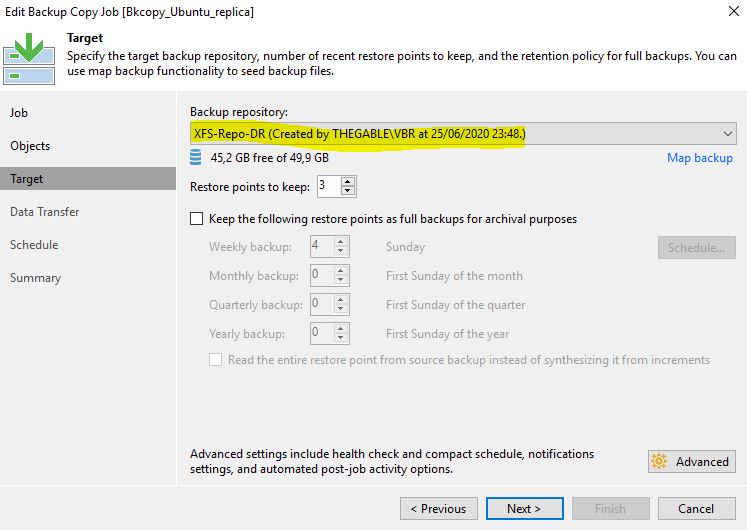 Picture 5
Picture 5
To simplify reading the article, please pay attention to the name of the second Repository (XFS-Repo-DR)
3. Now it’s time to set up the Replica Job
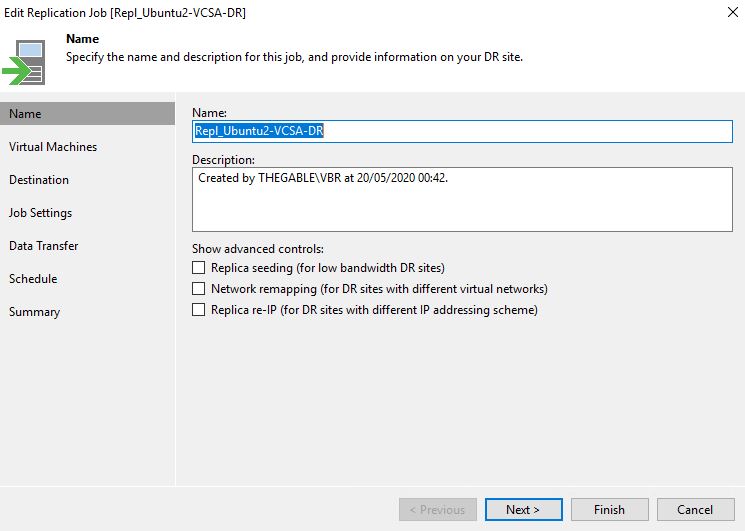 Picture 6
Picture 6
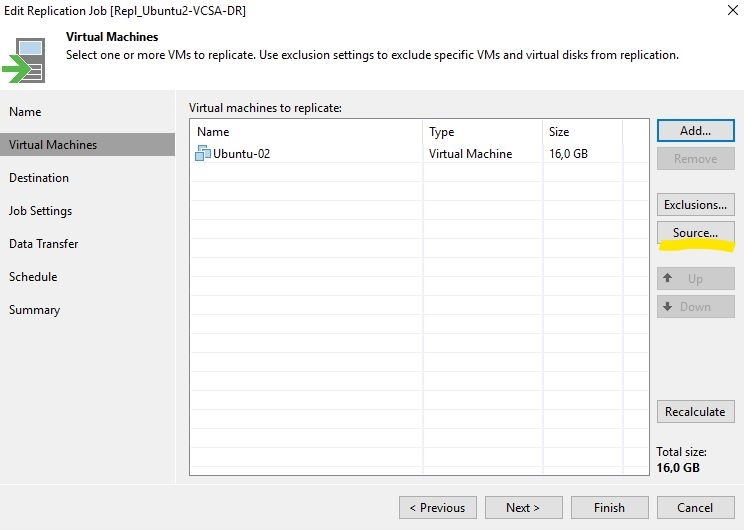 Picture 7
Picture 7
This is the main point of the article:
Click on the “Source” Button (yellow row) and select the Repository XFS-Repository-DR as a source of the Replica, as shown in Picture 8.
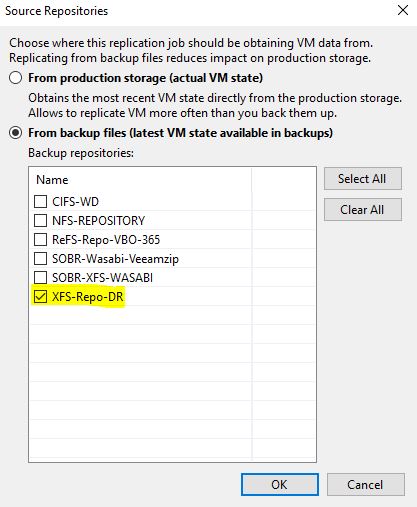 Picture 8
Picture 8
The last steps are:
- Completing the Replica Wizard creation
- Running the job
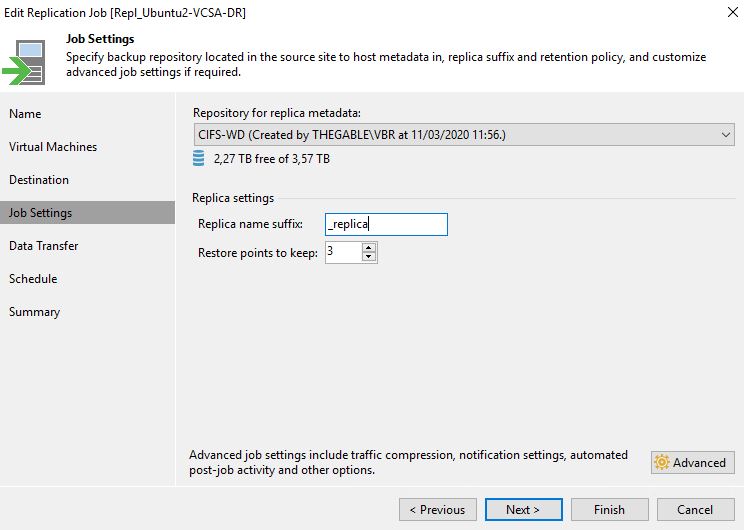 Picture 9
Picture 9
To be sure that everything is working fine you can use any tools that check up the I/O on Repository.
In this article, I choose IOSTAT because it’s light, powerful, and easy to use on Linux Repositories
Picture 10 shows the disk status before the replica job is launched while Picture 11 shows the disk status when it runs.
 Picture 10
Picture 10
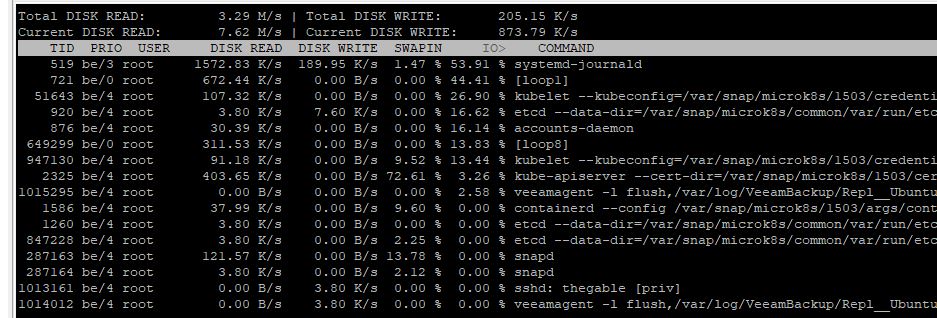 Picture 11
Picture 11
Take care and see you soon!

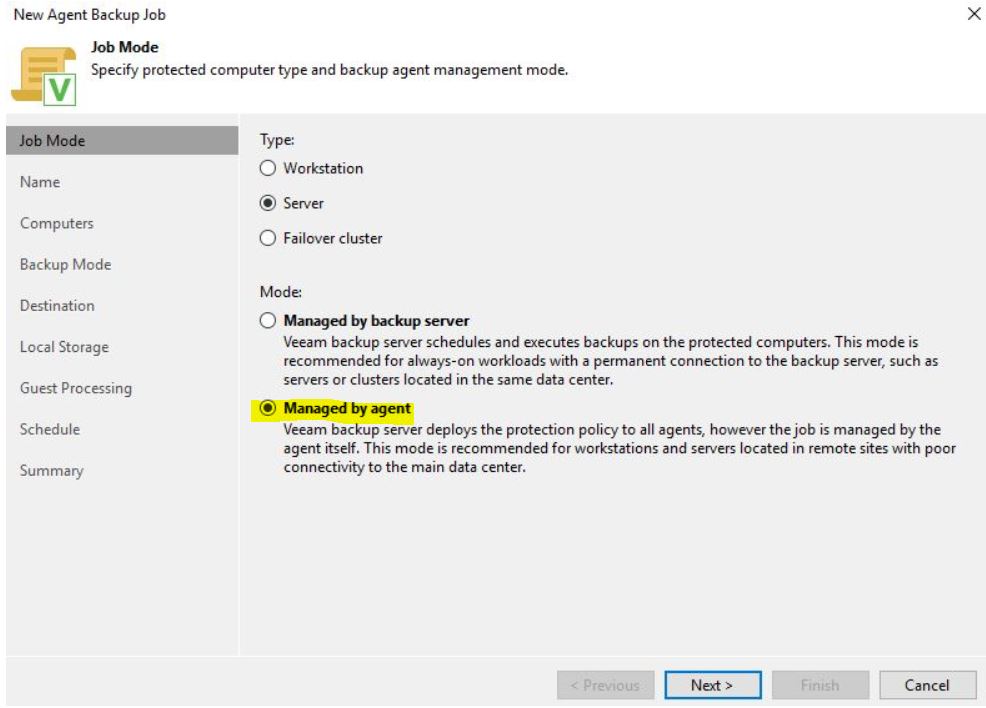 Picture 1
Picture 1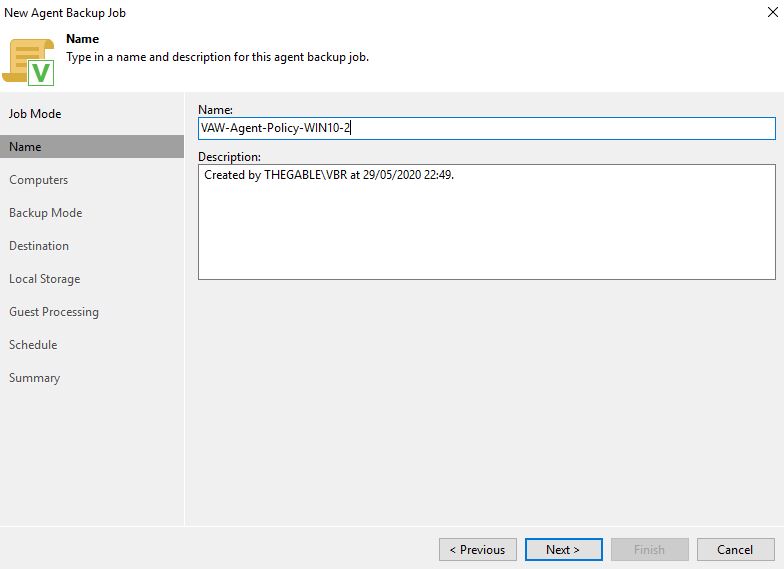 Picture 2
Picture 2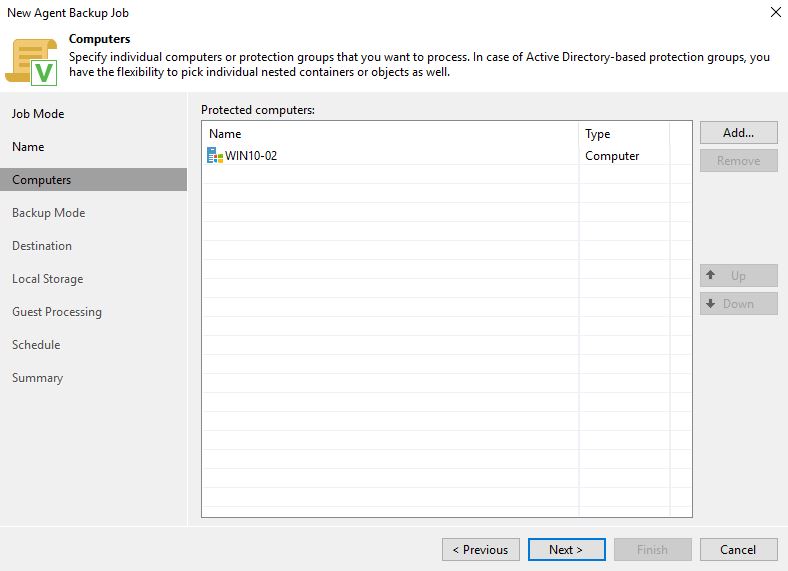 Picture 3
Picture 3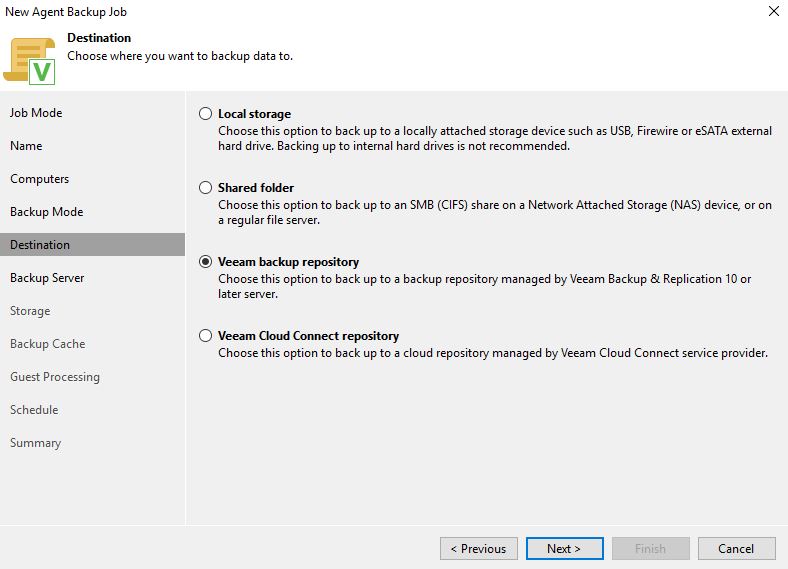 Picture 4
Picture 4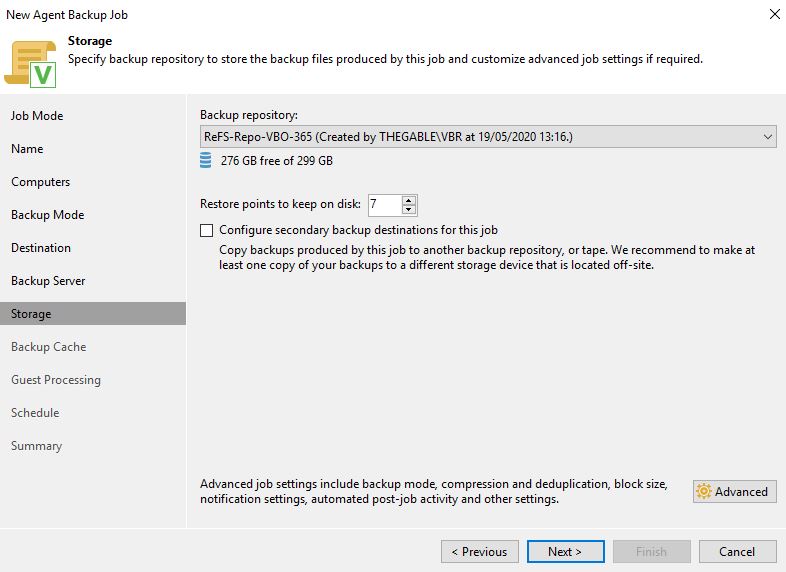 Picture 5
Picture 5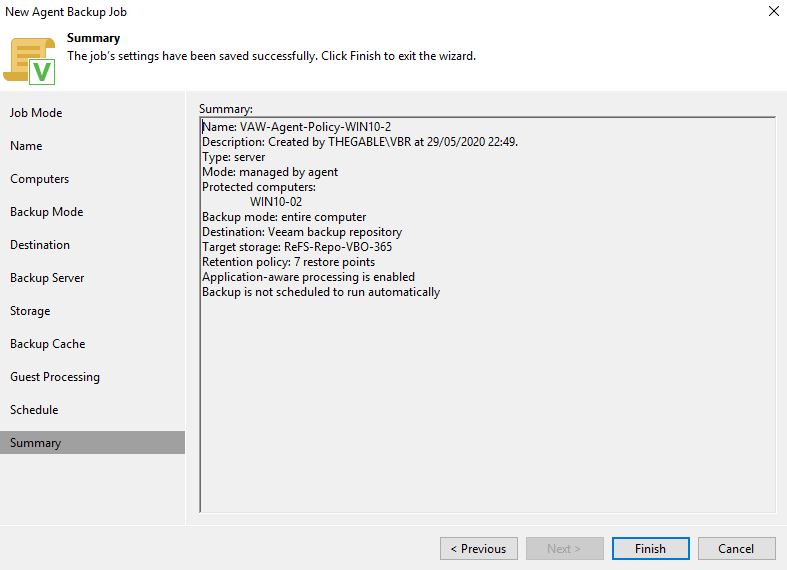 Picture 6
Picture 6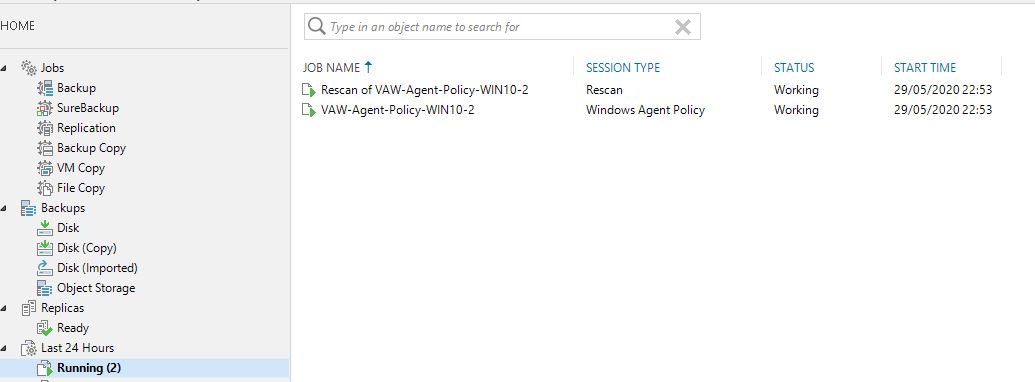 Picture 6
Picture 6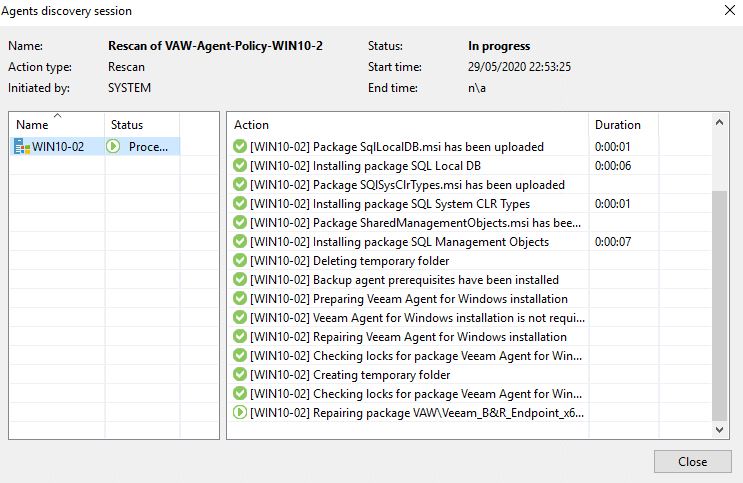 Picture 7
Picture 7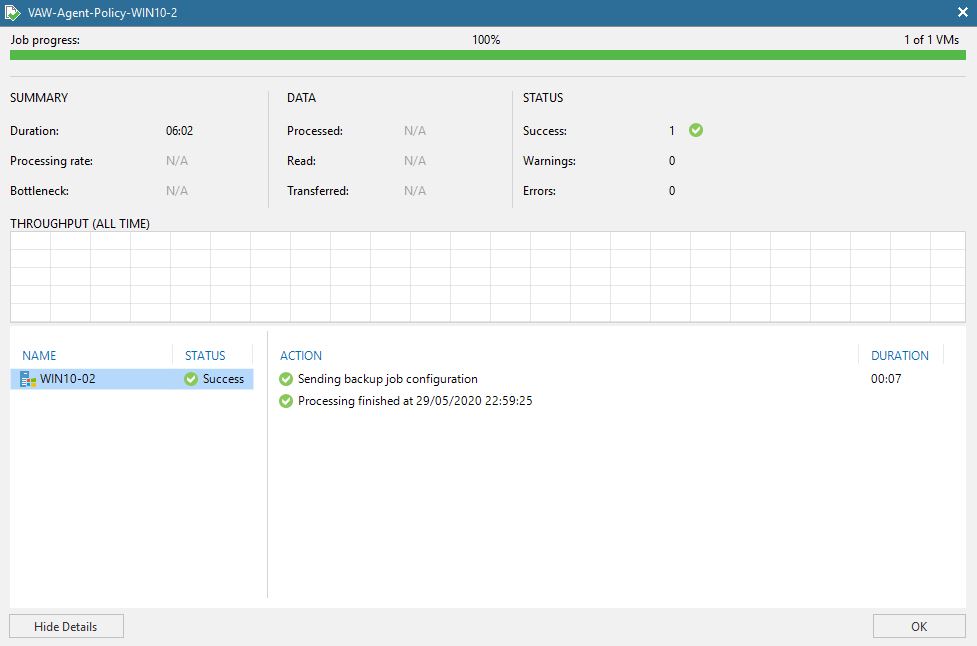 Picture 8
Picture 8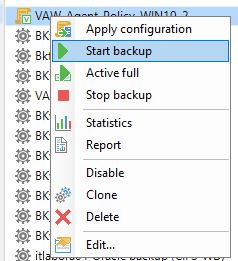 Picture 9
Picture 9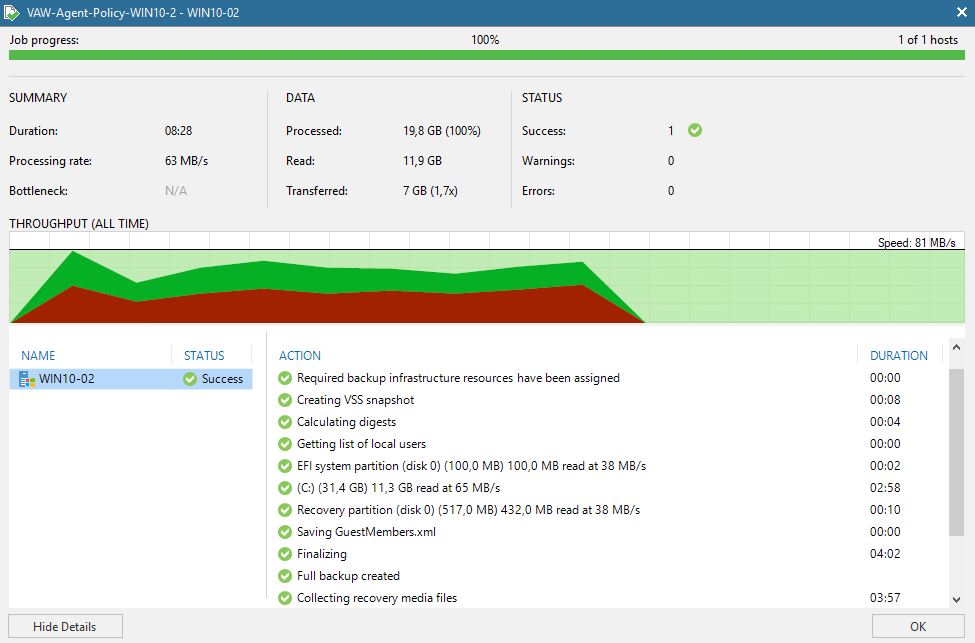 Picture 10
Picture 10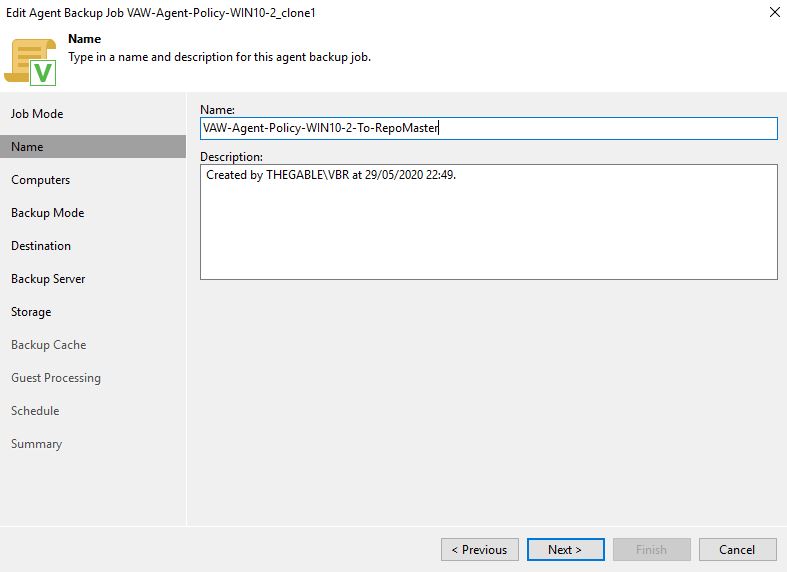 Picture 11
Picture 11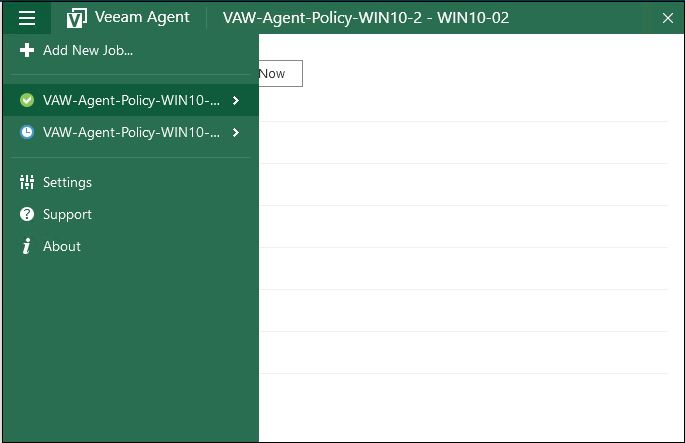 Picture 12
Picture 12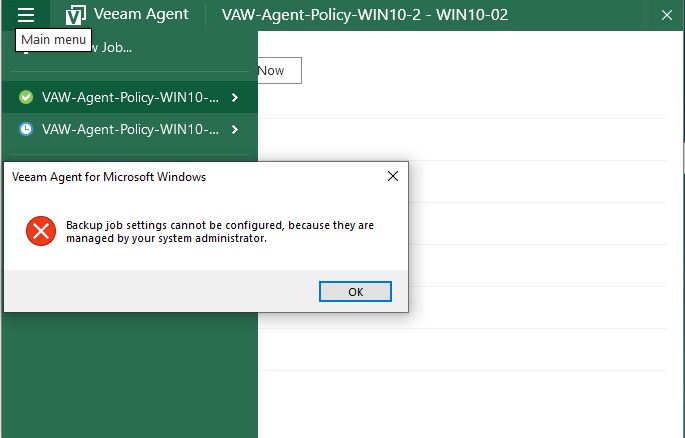 Picture 13
Picture 13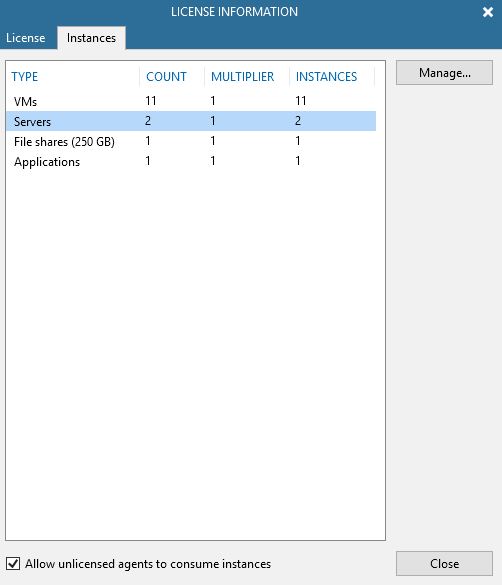 Picture 14
Picture 14